Send Email
The information on this page relates to the new upgraded interface of the IConduct platform. To view information about the Classic version of the user interface, follow this link.
The Send Email manipulate step allows you to send the entire schema or the content of the current schema via email.
To configure this manipulate step, follow the instructions below:
- In the specific Interface work area, press the downward button next to the task and press the ‘+’ (plus sign) button.
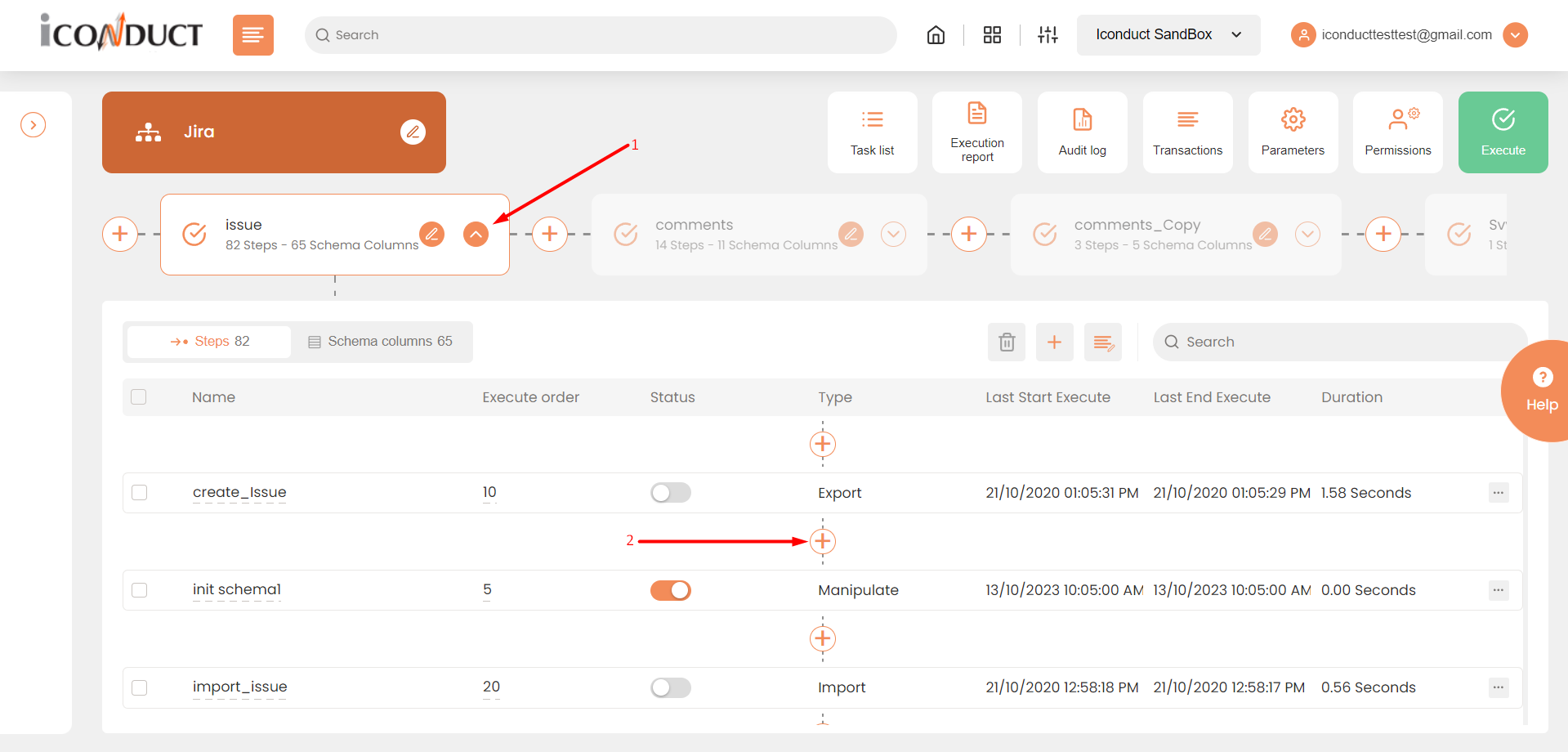
Creating a New Step
- Select Create manipulation step.
- Navigate to the Execution section and select Send Email.
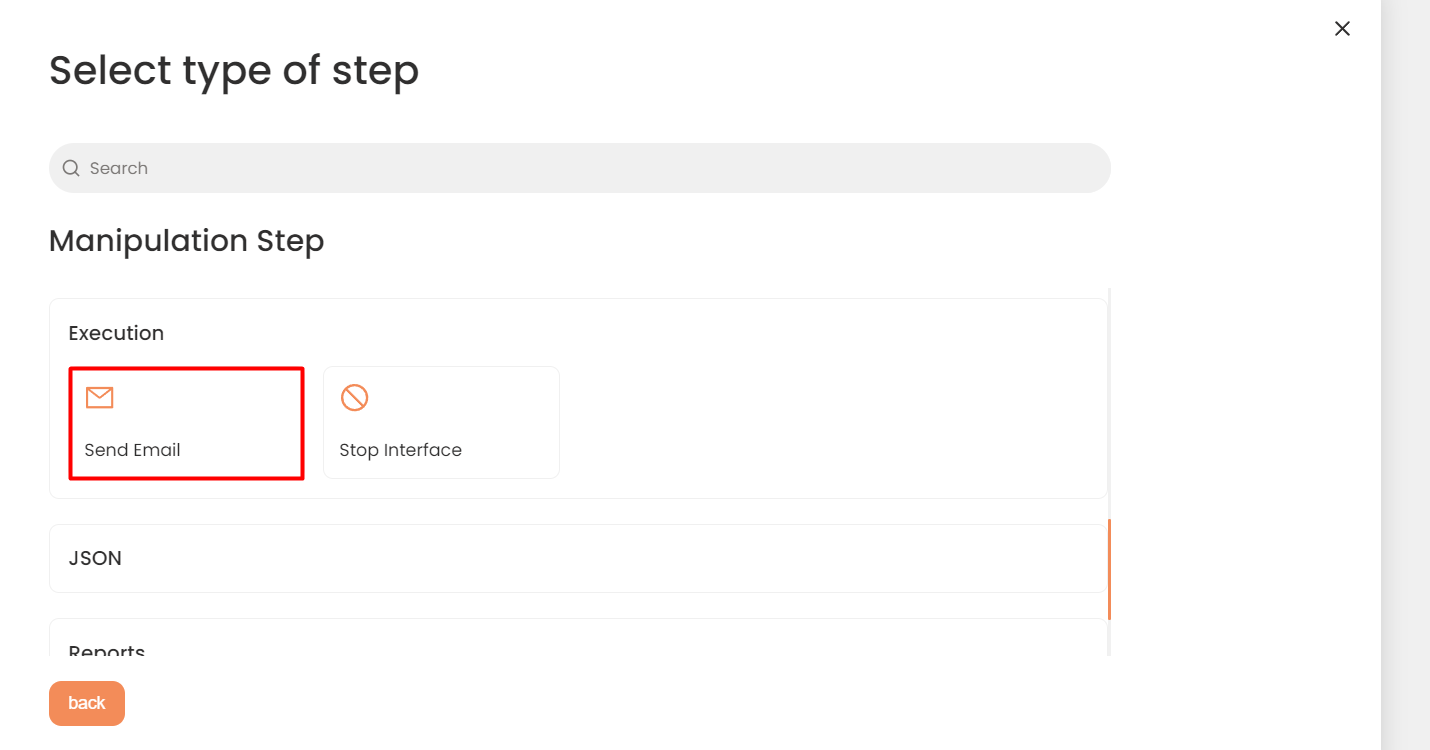
Execution Section
- In the Send Email work area, fill in the following fields:
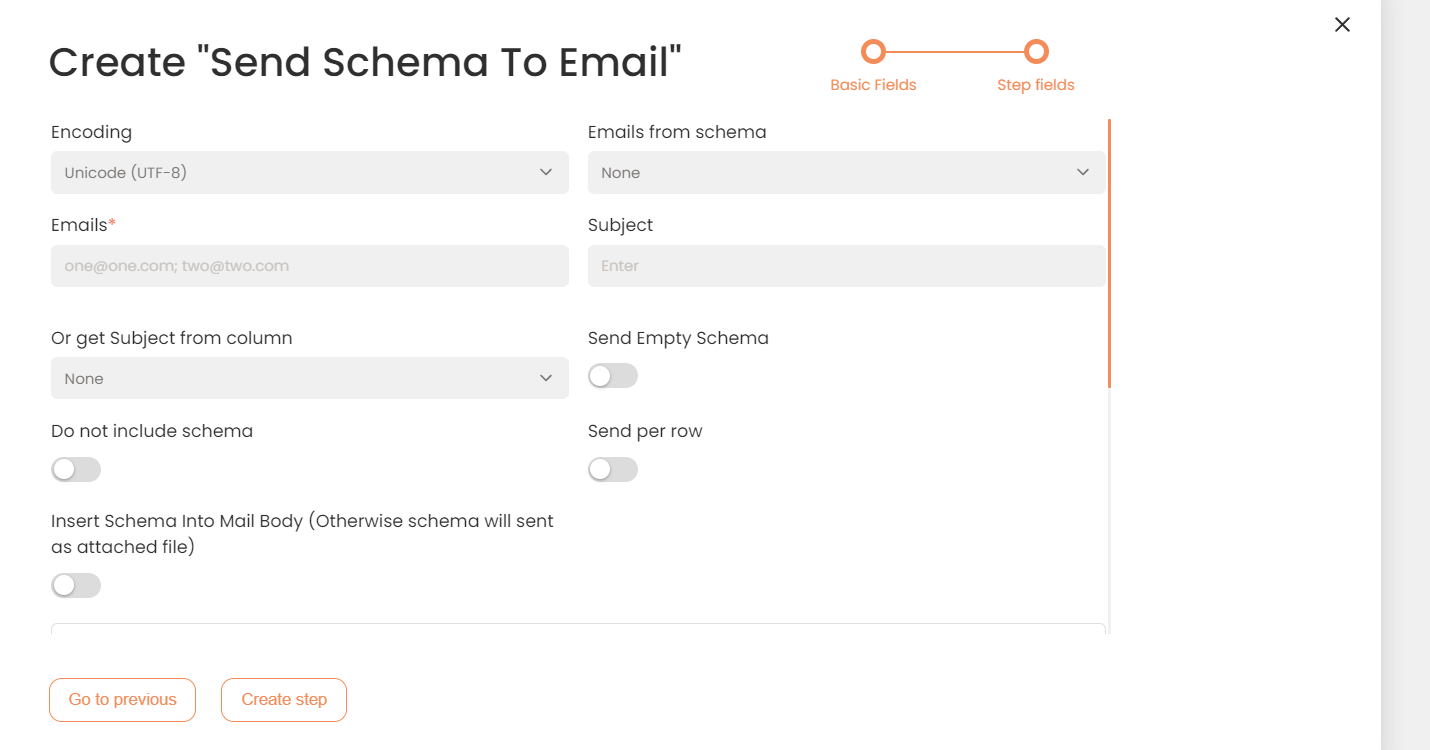
Step Fields Configuration (not all fields are visible)
The following table describes the fields available for this step:
| Fields | Description |
|---|---|
|
Name of step |
Provide a distinctive name for this step. |
|
Filter Expression |
Optional. Use this filed to filter data from the source database prior to inserting it into the Schema table. |
|
Sort Expression |
Optional. Use this field to sort data from the source database prior to inserting it into the Schema table. |
|
Order of Execution |
Enter the order in which this step should be executed. |
|
Audit notes |
Leave notes about the step if needed. This field may contain any information, such as the purpose of the step, further actions that must be taken etc. for you to work with the step in the future or to inform team members about your intent. |
|
Is Active |
Activate the switch to engage the scheduler for this step. |
|
Stop interface execution if query failed |
Optional. If enabled, the system will stop any data manipulation if the query returns an error. |
|
Save Schema (enabled per interface) |
If selected, the schema is created for this step. |
|
Encoding |
Used to set the appropriate character encoding. |
|
Emails from schema |
If the schema column contains email addresses, it is possible to send an email to multiple addresses in one go. To do so, select the column that contains email addressed from the dropdown box. |
|
Emails |
Enter the valid email address the schema will be sent to. Note: for multiple email addresses, the first address is stated as To:, the remaining are Cc’d. |
|
Subject |
Allows you to specify the email subject. |
|
Or get Subject from column |
Allows you to retrieve the email subject from the schema column. When sending the entire schema, the program takes the subject from the first schema row. When sending the schema per row, the program sends the subject from this row. Select the relevant Schema Column containing the subject. Otherwise, leave this field empty. |
|
Send Empty Schema |
By default, IConduct does not send email, if the schema doesn’t contain any data. Select this checkbox to send an email with an empty schema. |
|
Do not include schema |
Select this checkbox to send an email without the schema attached. |
|
Send per row |
Select this checkbox to retrieve data from each row of the schema and send it as a separate email. |
|
Insert Schema Into Mail Body (Otherwise schema will be sent as attached file) |
By default, IConduct sends Schema as an email attachment. Select this checkbox to insert the schema into the email body.
|
- Press the Create step button.
